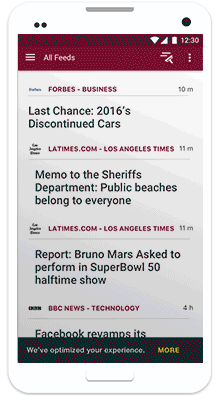Smart Profiler
A better experience by default
There is no identical person, and likewise no identical default experience. Every mobile user has different needs based on their location, phone quality and data access.
The Smart Profiler is a flexible design pattern created to tailor app foreground and background settings, rather than relying on a one-size-fits-all solution.
OBJECTIVES
Create lighter, less consuming apps
Provide a personalized experience for individuals with limited data plans and low-end phones
Provide accessible options that make it easy for individuals to tune the app
How it works
It's simple. Upon the first launch, the app runs the Smart Profiler assessment to determine the mode and the default settings within it. Settings are grouped into modes, which make it easy for users to switch between experiences.
device ASSESSMENT
The first time the app is opened, assess the phone and set the default mode based on the network type and quality, available storage, and battery life. During use, the Smart Profiler will retune settings related to storage based on the phone's capacity.
Network
Determine if the user is connected to wifi and data. If connected to data, check the quality of the network (ex: 2G, 3G, 4G).
Storage
Check the amount of available internal storage and SD card capacity if one is available.
Battery
Assume the quality of the battery by determining basic phone specs including resolution and amount of internal memory.
These factors are used to set the smart behaviors of your app. The default is reflected in the mode—Optimized or Everything.
Smart Profiler Modes
Modes
A mode is a group of settings related to how and when an app sends and receives content. A mode gives an easy way for a user to alter their app experience without having to make a lot of decisions.
Within the Smart Profiler pattern, we've outlined 3 modes: Optimized, Everything and Offline.
OPTIMIZED
for a limited or slow data experience often on a cheap phone
Use when the user has a poor network (2g, 3g or none) and/or a low-end phone (screen resolution below 720).
EVERYTHING
for a sufficient data experience on a mediocre to high-end phone
Use when the user has a good network (4g) and a decent quality phone (screen resolution of at least 720).
OFFLINE
for users to have control regardless of their network or phone quality
Give the user an accessible shortcut to go offline for a period of time, disabling data and preserving battery.
The defaults set within a mode will be different per user, because they are tuned to the Smart Profiler assessment findings. The images below show an example of the settings within the optimized mode for a news app.
Courier news app, Mode settings, Section 1
Courier news app, Mode settings, Section 2
How to optimize
The next section includes considerations and case studies to show the possibilities of the Smart Profiler's Optimized mode.
CONSERVE DATA
Consider
The amount of data your app uses
What is synced or uploaded over wifi
What is synced or uploaded over data
Using wifi only by default, and offering a shortcut for temporary data use
a Case study of Limited Data
Carlos, a bus driver in Mexico, has a limited data plan and always runs out of data halfway through the month.
Smart Profiler Solution for Courier, a news app:
In Optimized mode, set the default to consume less data by only syncing story summaries. Take advantage of wifi connections. Over wifi, sync full stories and photos.
Courier news app, Wifi setting
Courier news app, Data setting
A Case study of sLow Data
Guadalupe, a traveling journalist, conducts investigations on her phone. Most of the time, she uploads all of the content once she's connected to wifi because it's faster. Occasionally, she collects information that she doesn't want to keep on her phone, and would prefer to upload it right away, regardless of the data speed.
Smart Profiler Solution for OpenArchive, a cloud storage app:
In Optimized mode, set the default to upload media over wifi, but give users an easy shortcut to upload over data in certain cases.
OpenArchive cloud storage app, Data shortcut
SAVE STORAGE
Consider
The size of the app
How fleeting the content is
How long you keep content on the phone before removing it
What is stored in internal memory
What can be moved to an SD card (if available)
Giving an option to limit the storage used by the app
A Case Study of LIMITED STORAGE
Magna has a very small amount of storage on her phone. She is constantly running out of room because she keeps a lot of downloaded music and videos of her friends.
Smart Profiler Solution for Courier, a news app:
Be conscious of filling up a user's phone with fleeting news. In Optimized mode, there are two ways to save storage. 1) Set the default to delete stories after they've been read. 2) Set a maximum amount of storage the app can use. Give users the option to adjust this limit.
Courier news app, Storage settings
Smart Profiler Solution for OpenArchive, a cloud storage app:
In Optimized mode, set the default to automatically delete photos and videos from the phone after they've uploaded. When connected, give users the option to download media back to their phone.
PRESERVE POWER
Consider
Schedule low-priority or battery intensive activities to happen when the phone is plugged in
Stop app activity if battery is below the threshold (ex: 15%)
A Case study of POOR BATTERY
Camila's phone dies halfway through the day. As a social worker often traveling to dangerous locations, she needs to be able to make emergency phone calls at any time.
Smart Profiler Solution for Courier, a news app:
In Optimized mode, set the default to wait to sync stories until the the phone is charged beyond 20%.
Courier news app, Battery setting
Smart Profiler Solution for F-Droid, an app store:
In Optimized mode, set the default to update apps only when the phone is plugged in.
F-Droid app store, Battery setting
Explore how you could implement the smart profiler into your app!
We've shared with you some simple examples of how you can optimize your app's performance and user experience with the Smart Profiler. As we've worked to integrate the Profiler into 3 different apps developed by Guardian Project, we've realized the unique requirements and possibilities of each.
We'd love to work with your team to explore how the Smart Profiler can help you offer a better product and reach new audiences.